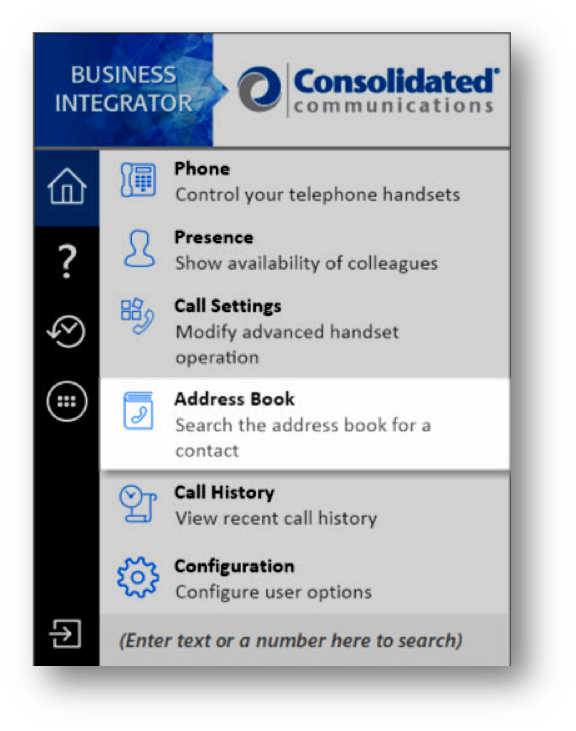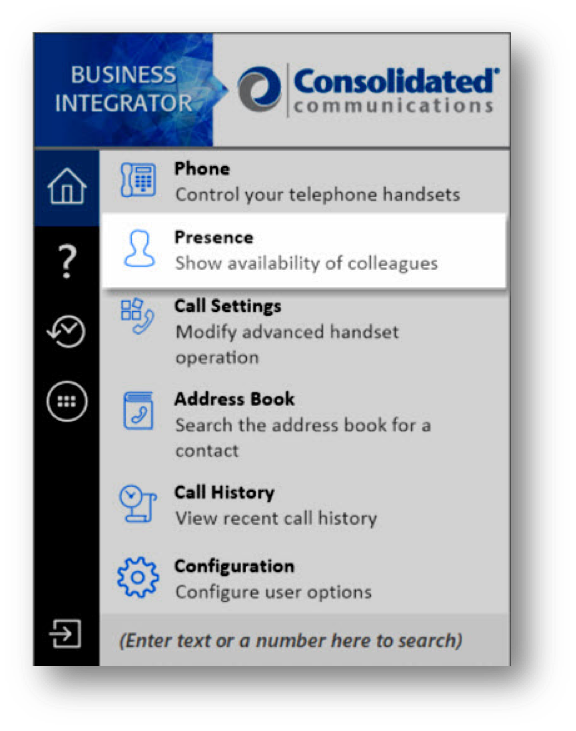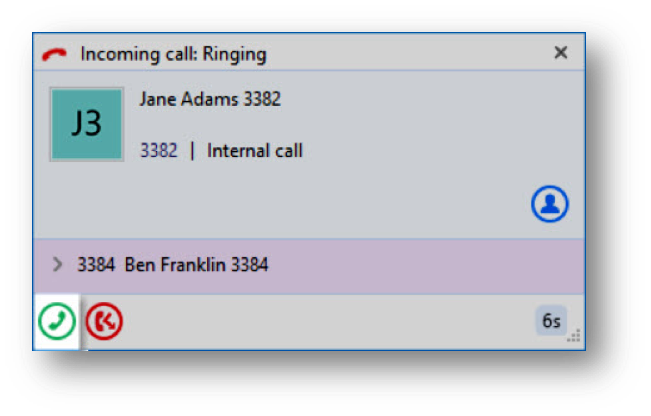Introduction
Use Business Integrator to easily manage key telephony features like do not disturb, call forwarding and mobility settings. You can also utilize it to perform the following functions. This guide will go through how to access each of these features while using Business Integrator
1.
Address Book
The address book provides a consolidated view into your contacts, pooling information from your enterprise directory, Outlook, Google, CRM applications and more, into a single search window. To access, select Address Book from the main window.
2.
Presence
The presence tool allows you to monitor contacts to see if they are on the phone. To access the presence tool, select Presence from the main menu. Then, select which contacts to monitor and the call status for each is displayed.
3.
Click-to-Dial
Business Integrator integrates with your web-browser providing click-to-call capabilities. From your browser, click the phone number and CRM will ring your desktop or mobile phone. When you accept the call, it will connect you to the number.
4.
Integrations
The real power of Business Integrator comes from the integration with your business applications including many of the leading CRM tools such as Salesforce.com, Microsoft Dynamics and more. The user experience is similar across most CRM applications, when a call comes in, the Business Integrator Preview Window will pop up and display the phone number of the caller. To answer a call on either the Preview or Phone window, click the Answer icon.
If the caller is recognized as a contact from Salesforce, their details will also be displayed, and you can pop their Salesforce contact record by clicking the Salesforce CRM button in the window. You can also set it so that outgoing calls trigger a record pop when the telephone number is in the Salesforce directory.