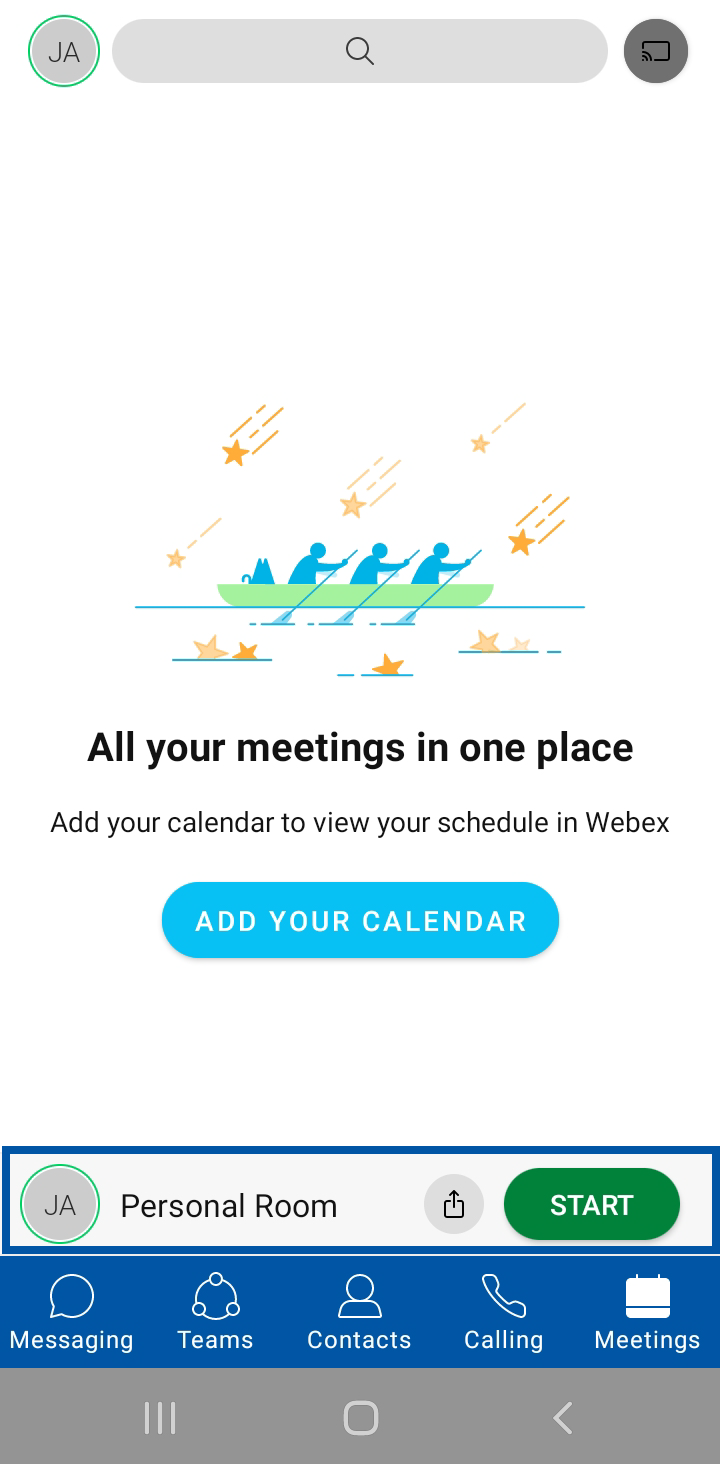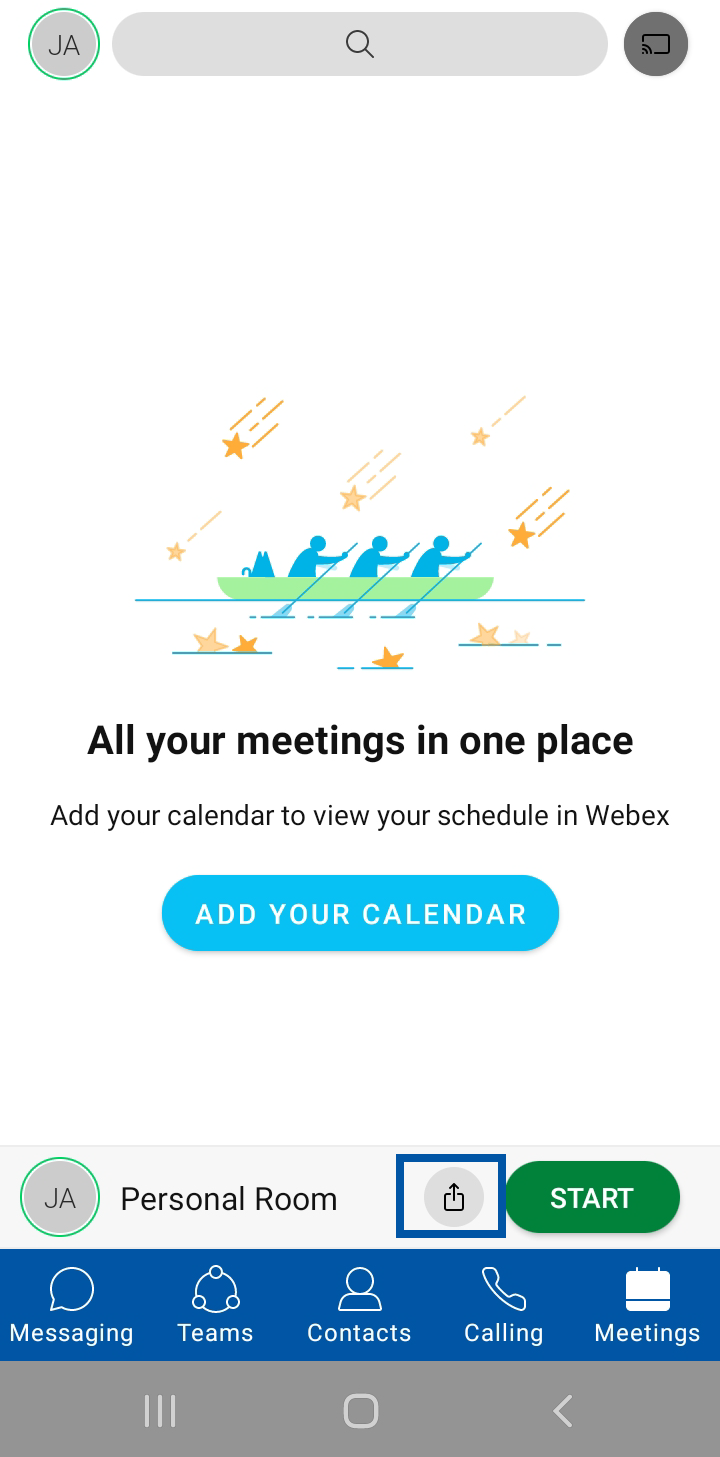1.
Starting a Meeting
If you have a Standard or Premium Webex Package (Executive or Meetings Plus ProConnect seat), you can meet in your Cisco Webex Personal Room.
To start a meeting, go to Meetings, by selecting the Meeting icon.
Choose Start a meeting.
Note: If you don't see Start a meeting, it could be because:
- You don't have a Standard or Premium Webex account.
- You only have a Basic account (Primary ProConnect seat) which does not include the Personal Meeting Room.
2.
Adding Participants
You can invite people to your room meeting. First, from the meetings dashboard, click on the copy of your room meeting link. Select Webex from the list of apps available. Select the person to which you want to send the message to, then click Send. The link will now be sent to the invitee.