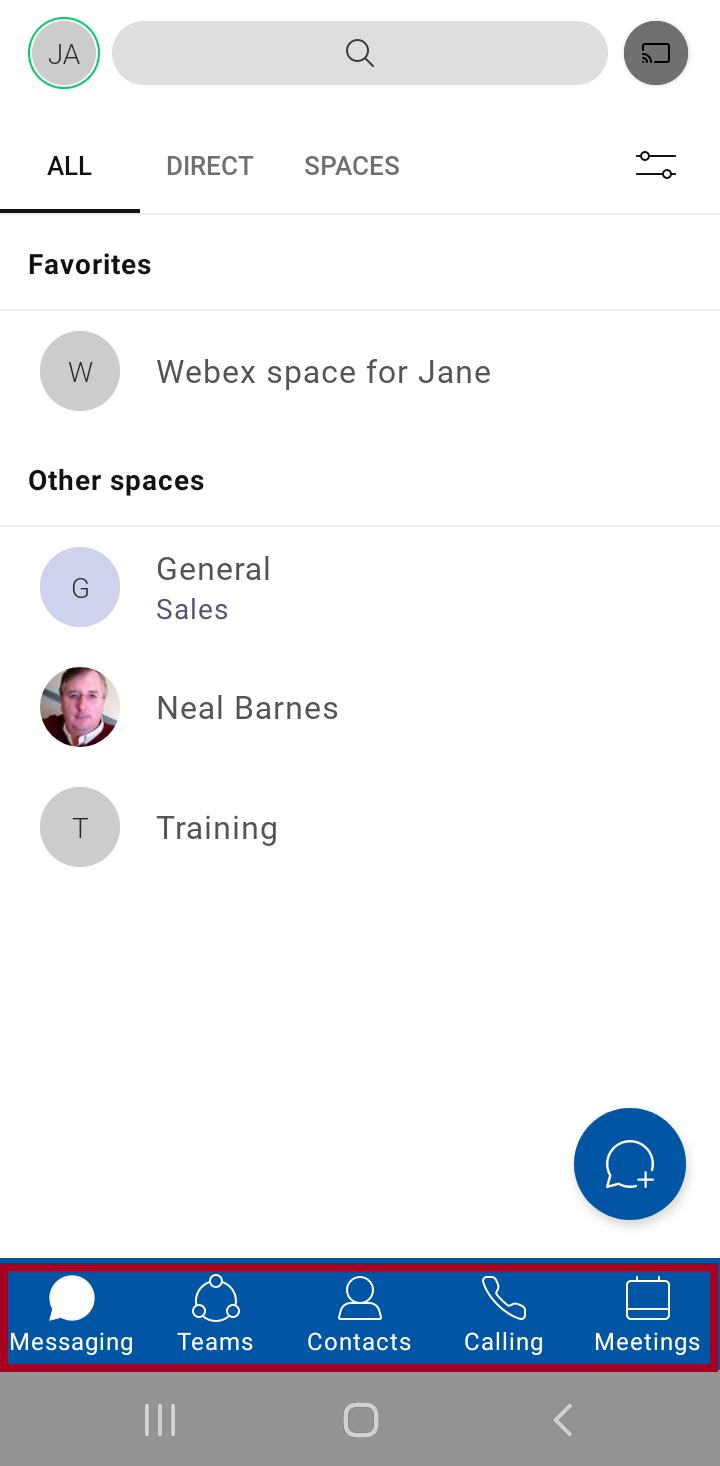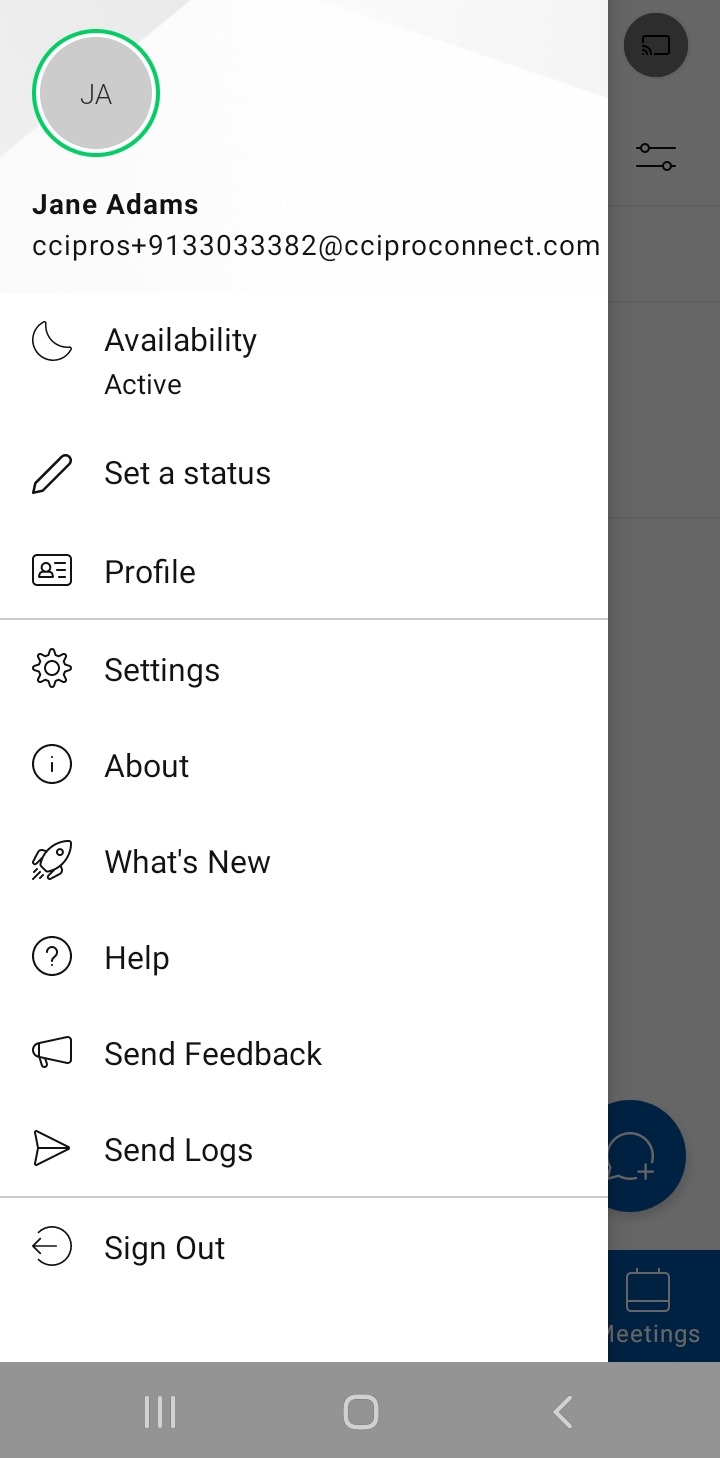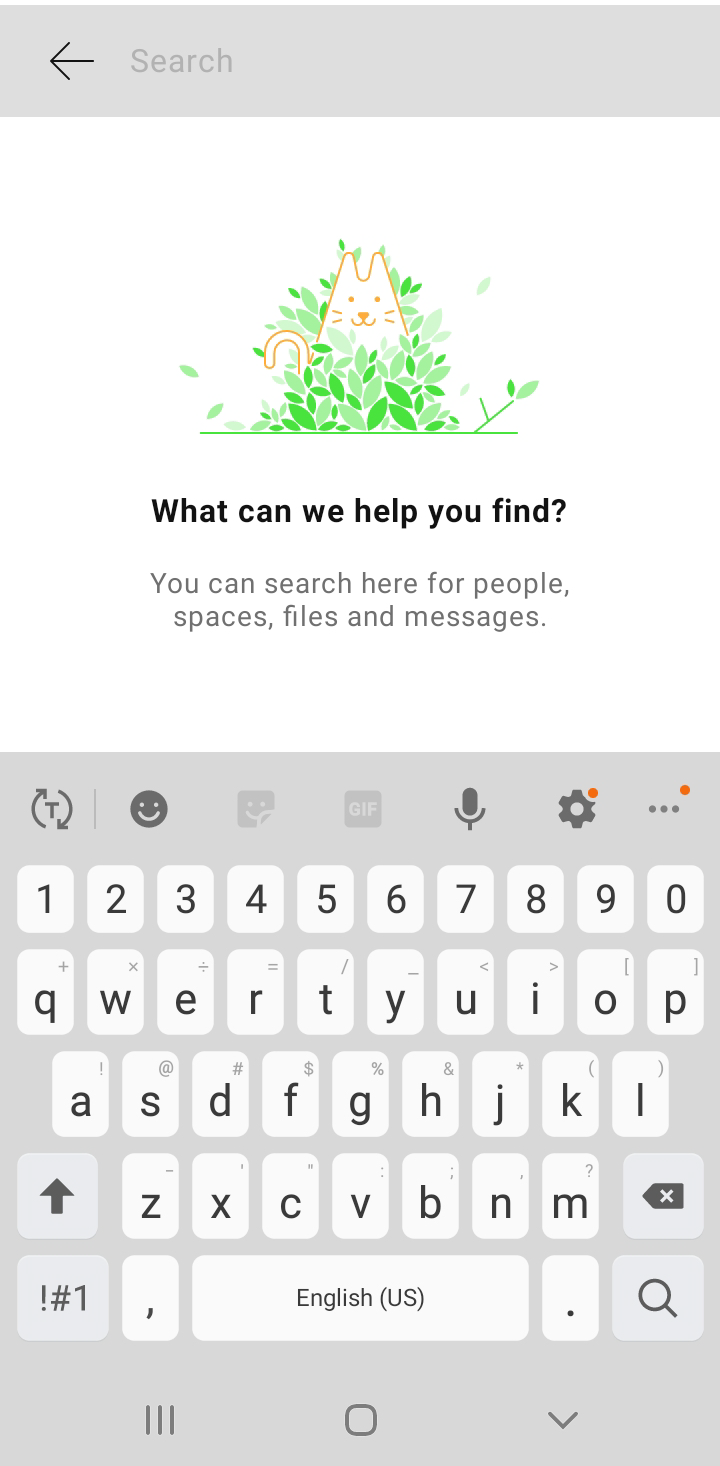MENU
1.
Webex Overview
Some of the main areas of this application:
2.
People and Spaces List
People and Spaces appear on the main screen after login. Click the Messaging icon at any time to return to this screen. At the top, are your latest active spaces. If you've been added to a new team or space by anyone, you'll see it here too. You will see a bold space name when someone has posted a new message in space.
3.
Navigation Menu
Use the Navigation Menu to switch easily among your message, team, call, and meeting views. Messages appear by default, but your teams, contacts, calls, and meetings are just a click away.
4.
Profile and Preferences
In the app header click your profile to update your picture or name, access your settings and preferences, and set your availability.
5.
Search
In the app header, just click search, meet, and call to search through the history of your conversations to find people you're talking to, spaces you're in, messages you received, and files you need.