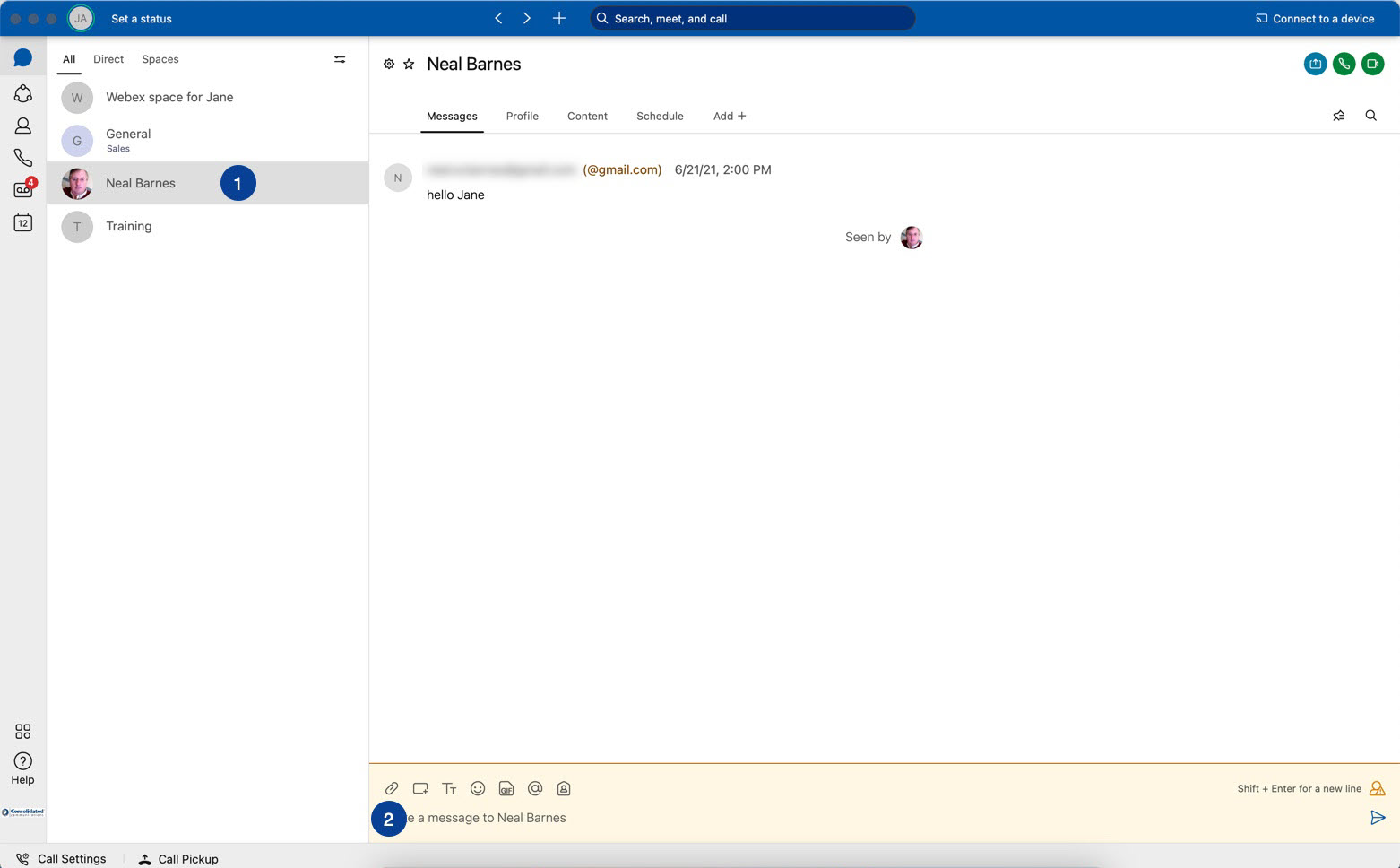1.
Sending Messages
Messages in Webex are where you chat with coworkers, exchanging content and ideas. You may send a message directly to a coworker or to a space you created. To send a message directly to a coworker:
- Select a person from your spaces list.
- Click the message area and then type your message. You can include files, emojis or animated GIFs, and also add formatting or markdown to make your messages stand out or be easier to read.
- Press Enter to send your message.
2.
Receiving Messages
You will be notified when a new message arrives by a pop-up window in the upper, right corner of your screen. To open this message:
- Click on the pop-up notification.
- This brings you directly to the message space.
- From your People Spaces list area, locate the bolded items also with a dot. This shows you have a new message from a coworker or space.
- Click on the bolded space to access the new messages.
or