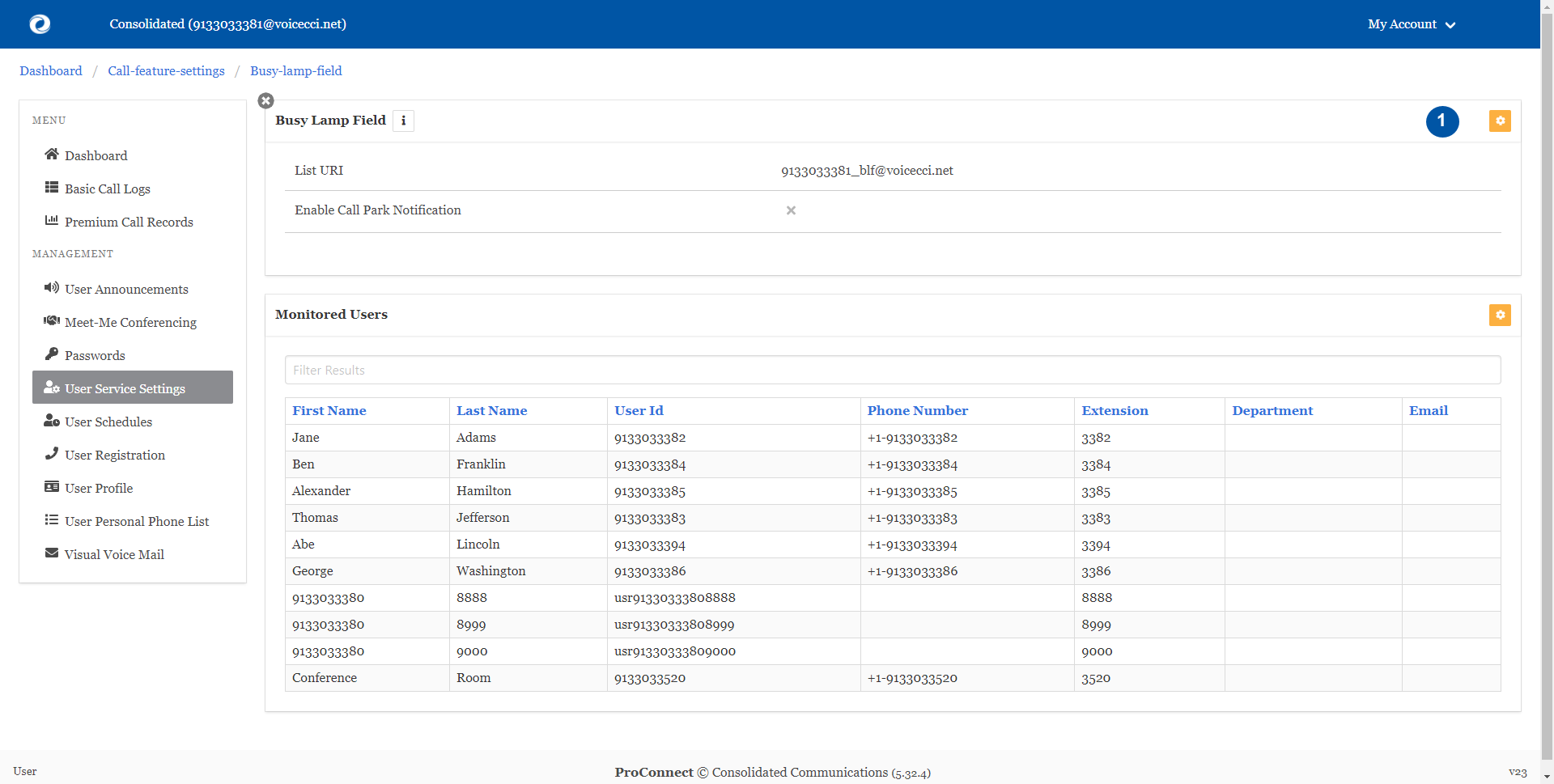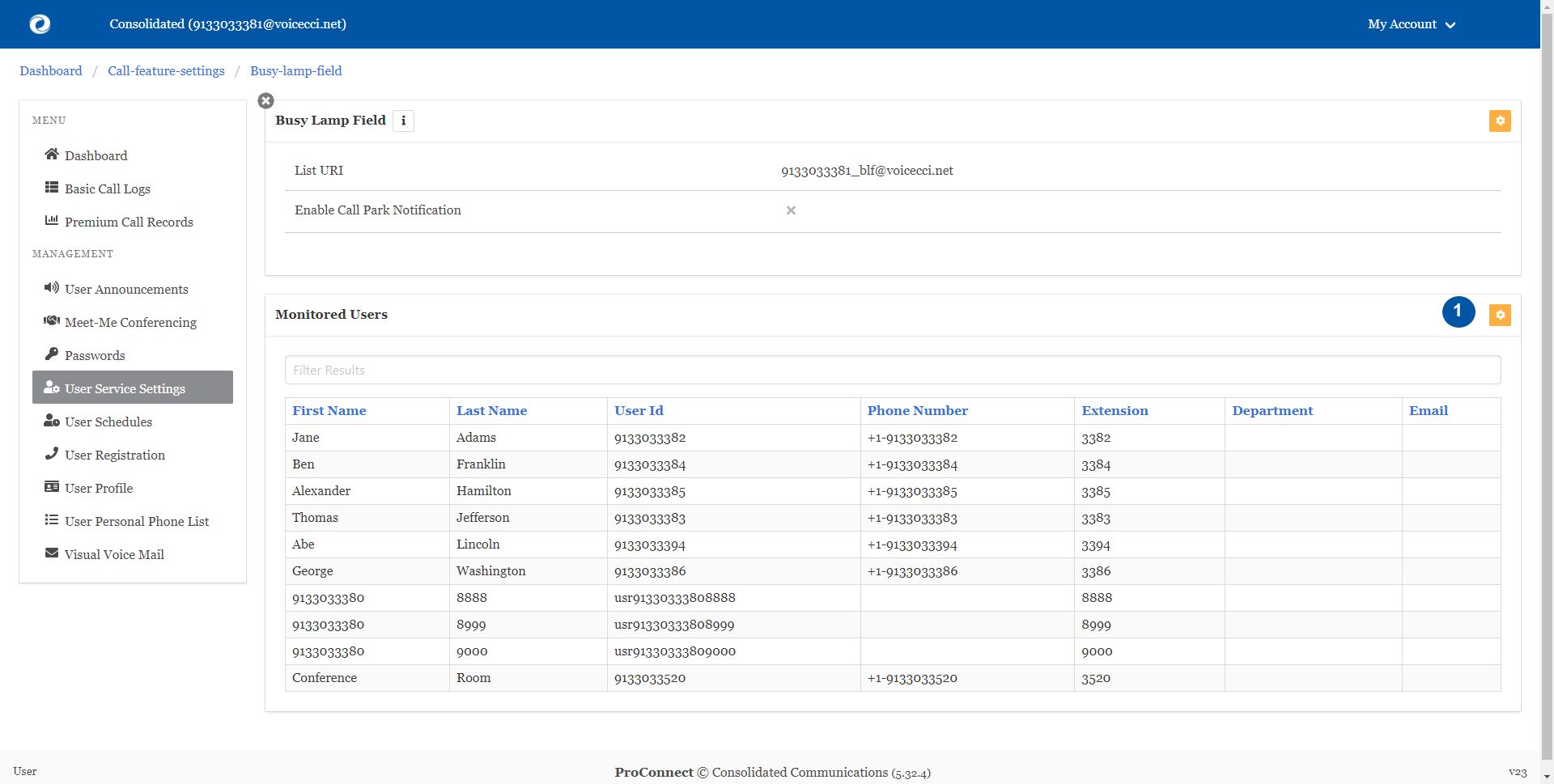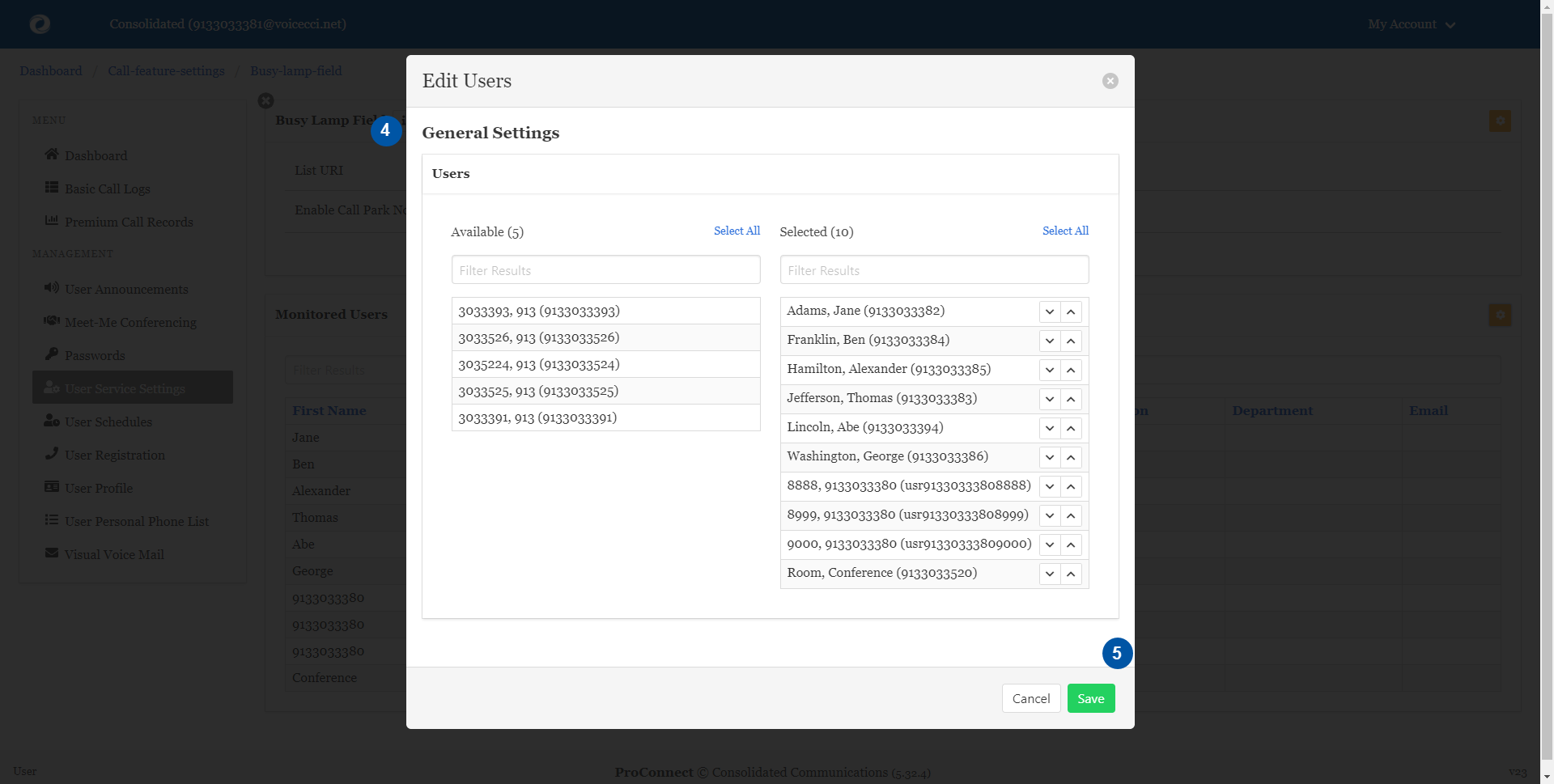Introduction
The Busy Lamp Field feature allows you to create a list of users to monitor via your SIP Attendant Console phone. Busy Lamp Field allows you to view the status (active or inactive) of specified users.
1.
Busy Lamp Field
- From the user dashboard, locate and click on User Service Settings.
- The Services page will appear.
- Proceed to locate and click on Busy Lamp Field. This will give you access to the Busy Lamp Field configuration page.
2.
To Configure Busy Lamp Field:
- Click on the Settings icon within the Busy Lamp Field table.
- Select Enable Call Park Notification if you would like the monitored user to be notified of calls parked on their line. Click Save to save your changes.
- Select Monitored Users to specify the users you would like to monitor. From the Select Monitored Users setting, click on the Settings icon.
- From the General Settings screen, view the list of users to choose from the Available menu on the left. They will appear, once selected, in the Selected menu on the right.
- When complete click Save.