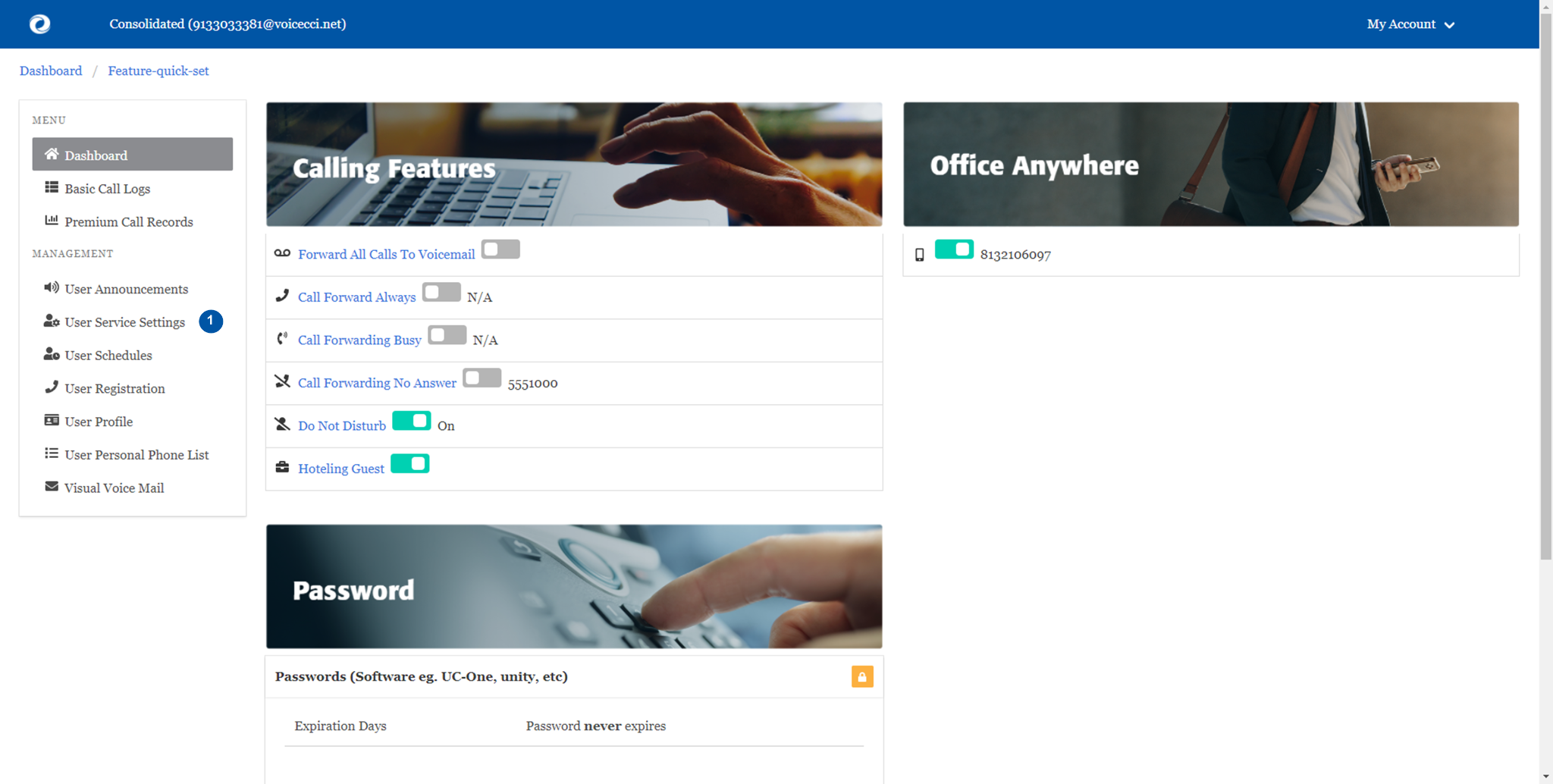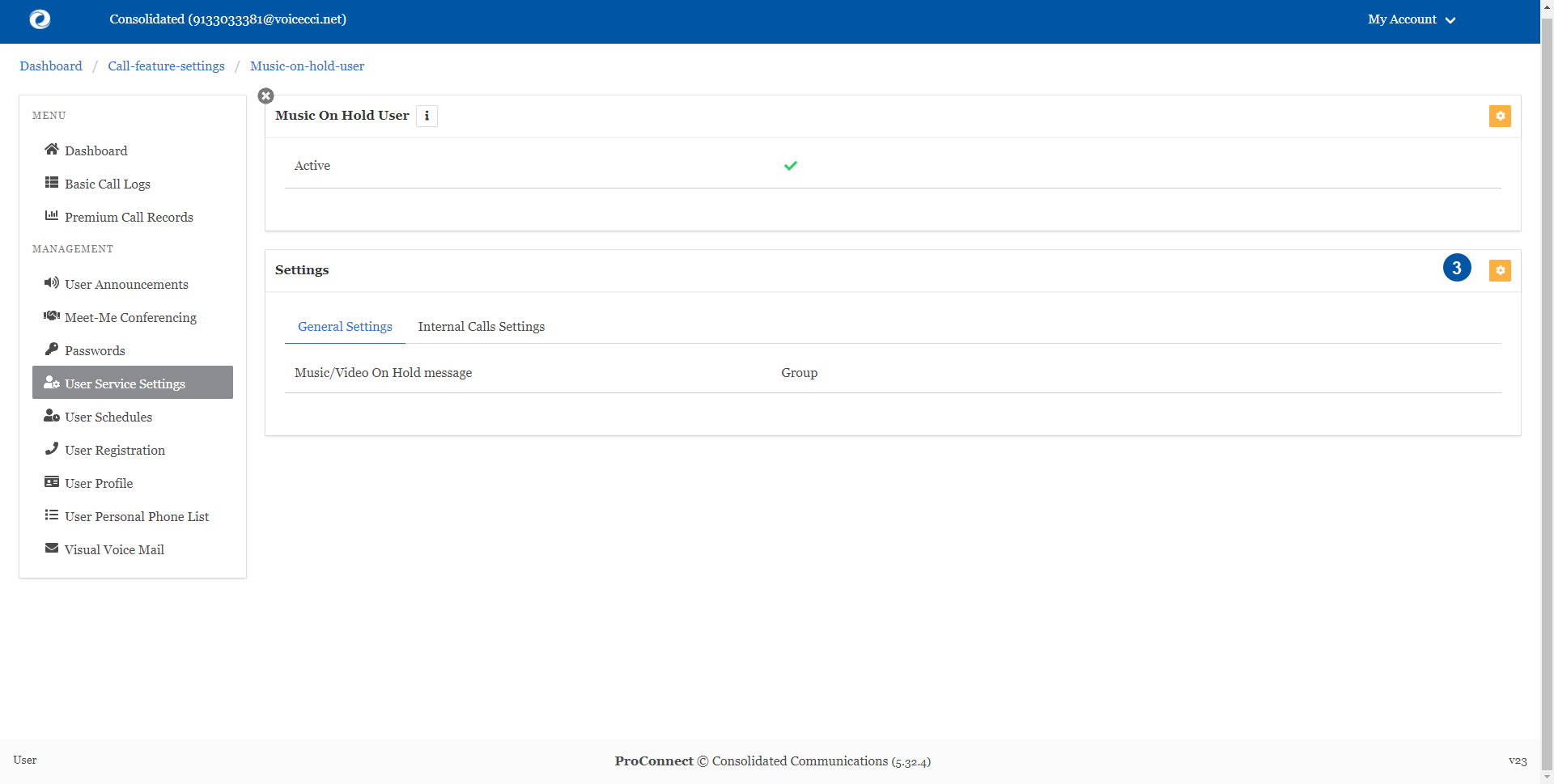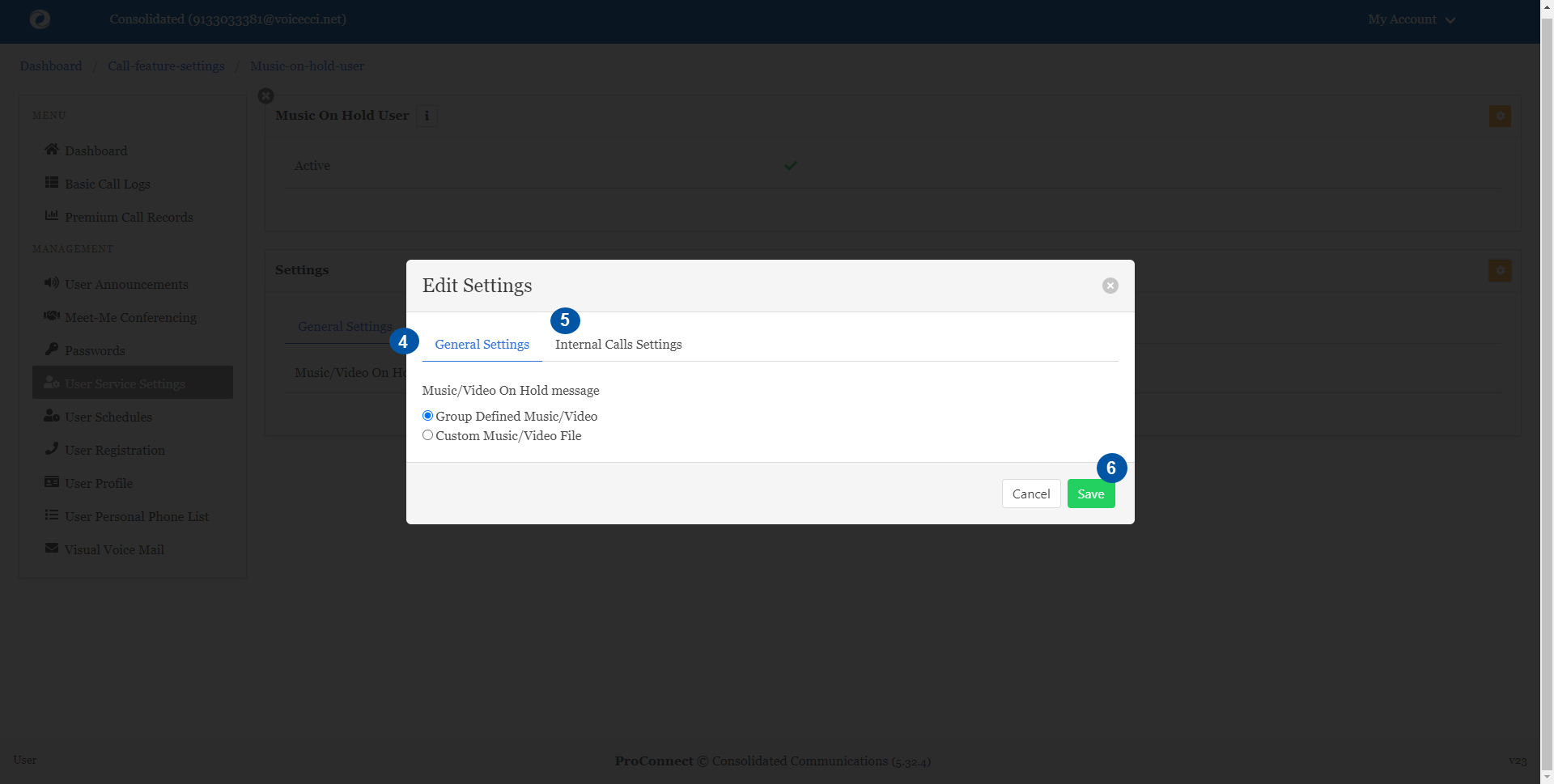Introduction
Music on Hold allows a user to turn on music for all calls when the remote party is held or parked.
1.
Requirements
The Music on Hold file must meet the following requirements:
For .WAV files:
- Linear PCM
- 16.000 kHz
- 16-bit mono
For .WMA files:
- Linear PCM
- 16.000 kHz
- 16-bit mono
For both .WAV and .WMA files:
- The maximum audio length is 10 minutes for the Music on Hold greeting.
- The maximum audio length is 10 seconds for the user's Voice Portal Personalized Name.
- The maximum audio length is 2 minutes for a Voice Messaging Greeting and Custom Ringback User/Group.
- For all other services, the maximum audio length is 5 minutes.
All files must be smaller than 10 Mb in size.
2.
Music on Hold
- From the user dashboard, locate and click on User Service Settings.
- The Services page will appear.
- Proceed to locate and click on Music on Hold User. This will give you access to the Music on Hold configuration page.
3.
To Configure Music on Hold:
- Click on the Settings icon within the Music on Hold User table.
- Select Is Active. Click Save to save your changes.
- Select Settings to select the type of music source you would like.
- From the General Settings option, select the option for music you would like played on hold, either Group Defined or Custom Music.
- From the Internal Calls Settings option, select the option for music you would like played on hold for internal callers, either Group Defined or Custom Music.
- When complete, click Save.